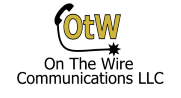To configure paging on a Grandstream UCM use the following steps to get up and going fast.

Log into the UCM system and navigate to Call Features, then select Paging/Intercom. From this screen hit the + Add button near the top of the page. Enter a descriptive name in the name field (eg. “Sales Office Page”), then set the type to 1 Way. Enter an extension number that doesn’t conflict with an existing number in use. After that you just need to select the members, which are the SIP endpoints that will broadcast the page. Choose them on the left selection column, and press the blue right arrow key to add them to the list. Once that is done press the blue save key in the upper right, then at the when back to the paging intercom selection screen press the apply config key in the upper right.
You should now see your new paging group with the extension number and the members. But the key to getting this to work with Grandstream SIP phones is changing the phones settings, either from the phones web page or from Grandstream’s Zero Config setup. I will explain what to change from the web page of the phone.
Log into the phones web configuration page then navigate to Accounts, Account X (choose the account you want to respond to pages), Intercom Settings. From the Intercom Settings page change the option “Allow Auto Answer by Call-Info/Alert-Info” to yes and save. Now when the paging group is called the alert info will let the phone know to auto answer the call. Do this for all the phones in the paging group. Alternately you can make templates in the Grandstream UCM for these phones so they all have this setting enabled.
Lastly I will explain how to add a custom prompt to the paging group so that prior to the page a beep or tone plays to increase the chance of the pages not surprising the end users.
First you need to upload an MP3 of the beep or tone sound to the system. Many can be found online for free. On the Grandstream UCM navigate to PBX settings, Voice Prompt, Custom Prompt. From there select the blue box Upload Custom Prompt, and upload the MP3 of the sound you want. Once it is uploaded to the system return to the paging group you made earlier and select edit on it. Finally for the Custom Prompt field you can select the drop down and choose the file you just uploaded. Hit the blue save key and then hit the blue activate key once you are back to the paging setup screen.
When you dial the paging extension now then tone will play for the end user, letting them know a page is coming. The person making the page will also hear a tone on their headset to let them know when they can begin the page.