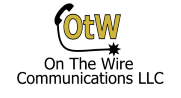Setting up a company directory is a great way to increase your customer satisfaction by making employees easier to reach. It also frees up a person who would otherwise need to take the call, find out who the caller wanted to speak to, then transfer them. In this post I will explain setting up the InMail on an SL2100 for the directory feature. This should also apply to the SV8100 and SV9100 if they are using the integrated voicemail.
Configure a Group Mailbox
First we are going to set up a group mailbox as routing and change the mailbox number to something other than 1. I’m using EasyEdit as always. Expand VM Advanced and select VM Group Setup. In a default system you probably already have lots of group mailboxes, probably starting with 31XX. You can use those if you choose. In my picture I cleaned those out and used my own extensions, some matching virtual extensions that I programmed for day/night routing. I’m using group mailbox 4 and I added a number to it and set the routing mailbox to 4.
Be sure to apply settings after you change them and upload the config to the SL2100 when done! Otherwise the changes don’t go to the system.
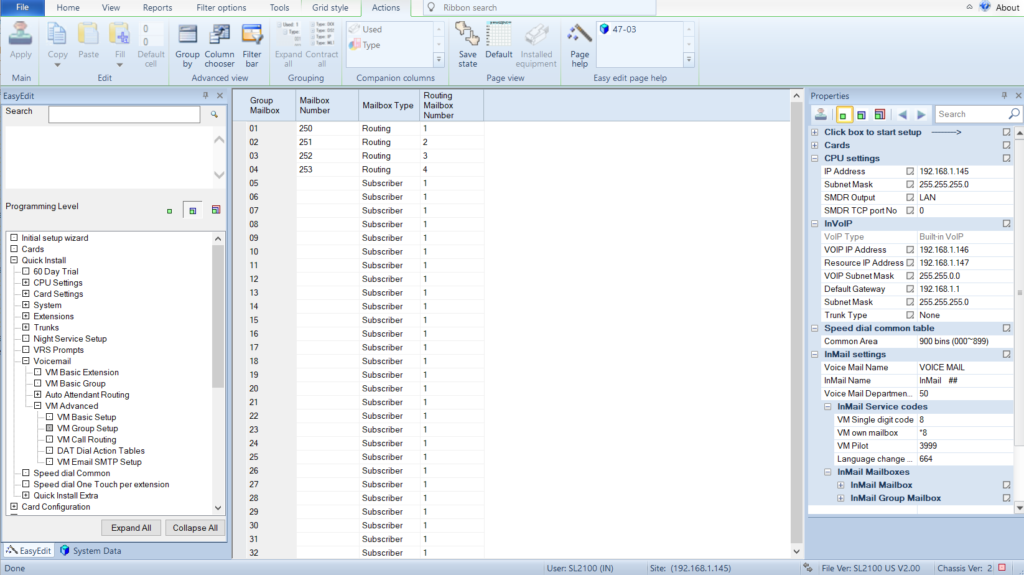
VM Basic Group Directory Setup
Now we configure the new group mailbox that is routing mailbox 4 as our directory. Under Voicemail, VM Basic Group select the new group mailbox you just defined. Set the Routing Type to Directory. On the right you can set the options for the directory like matching first or last name and number of letters to match. The important thing is to make sure your Directory List is set to 1 (or whatever number you choose to use). This is the number we will assign to the extensions we want in the directory. If you wonder what the Directory Members on this page are for, so do I. I couldn’t find what they were in any docs and I could not change them. Must not be important? – update – The Directory Members box fills up with the mailboxes you assign below. Once you assign the mailbox to the matching directory, in this case 1, it will auto fill this box so you can quickly check that the mailboxes you need are in the correct directory.
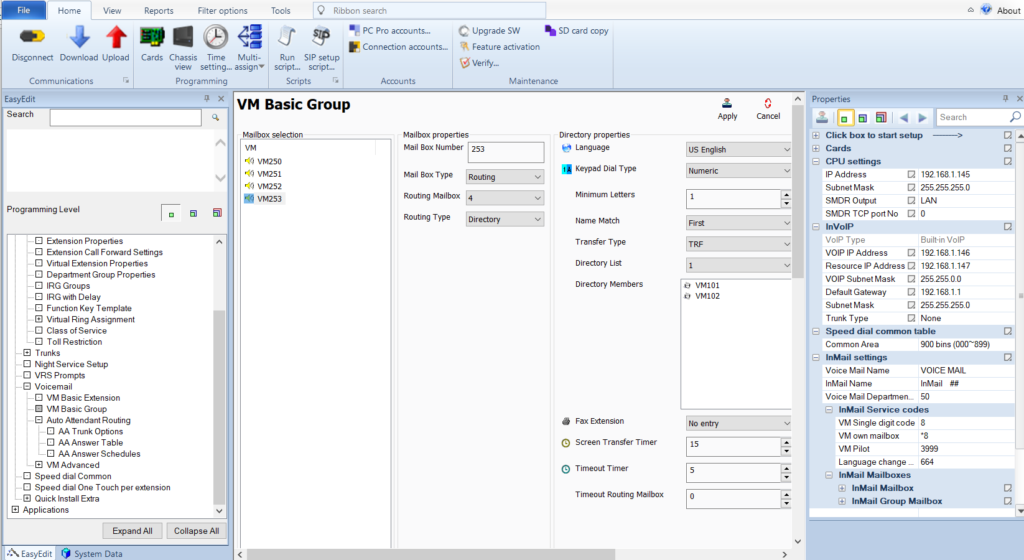
InMail Directory List Assignment
For each mailbox you need to make sure the Directory List you are using is assigned. This is done in System Data form 47-02-15. I couldn’t find it in EasyEdit. For every mailbox you are using make sure entry 15 matches the directory list you are using.
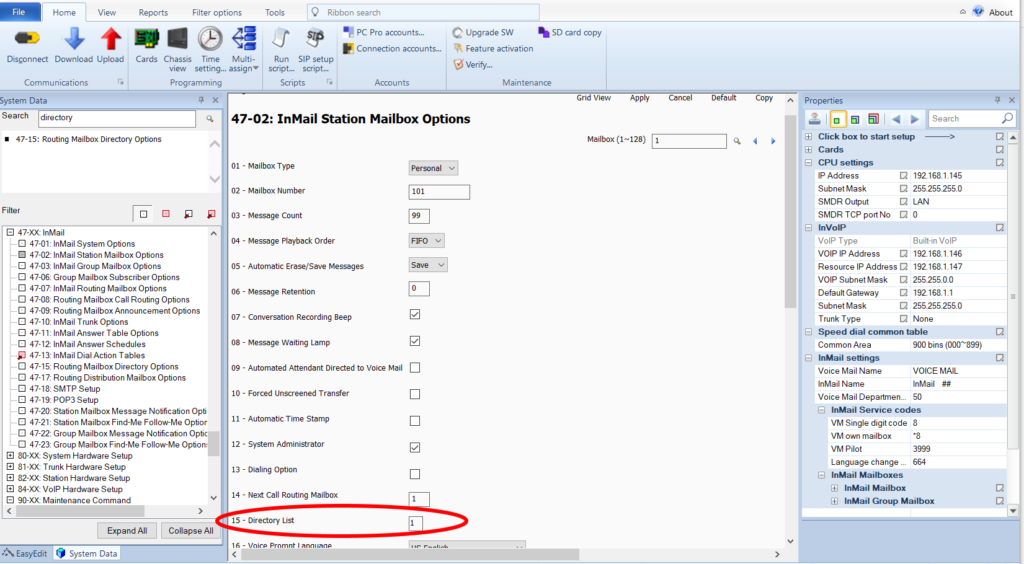
Extension Names
Lastly, setup the extension names. In form 47-01-16 the Name Format is configured. By default it is first name – last name but it can be reversed. Whatever it is make sure that is how you name the extensions under Extensions, Extension Properties in EasyEdit. Having the extension names not match the format will ensure the directory doesn’t work. If you have an extension that you don’t want in the directory, just make sure the Directory List you set up in the last step is set to zero.
By default there is already a greeting for the directory, but it can be recorded for a more personal touch. Log into voicemail from a mailbox with system admin rights and dial 72, then 4, then enter the routing mailbox number you set up earlier (in this example 004). Now you can have a more personal directory greeting and say if the caller should dial the first or last name.
In my next post I’ll explain setting up a Dial Action Table so you can configure a button in the auto attendant to route the call to the directory.