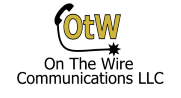This post might be niche, but it took me a while to get it working so I thought I would document it here. If you have a Mitel 3300, Mitel MCD or MiVoice Business system with a digital circuit license and a T1 card, you can set it up to be the “phone company”. This way you can connect the system to other phone systems via T1/PRI and pass calls between them. I use it for testing, but it could be for production system also. Most of these settings will work to connect the system to the phone company in the US with standard T1/PRI options. I have tried to note where the settings deviate.
You will see in the pictures that I was using a rather old Mitel MX system. This setup will also work for newer hardware and software, it will just look different. The places where you make the changes in the newer systems will be different, but all of these settings are in the newer systems… somewhere.
Framer Configuration
First set up the card itself. Go to the port you plan on using and change it to T1 interface type.
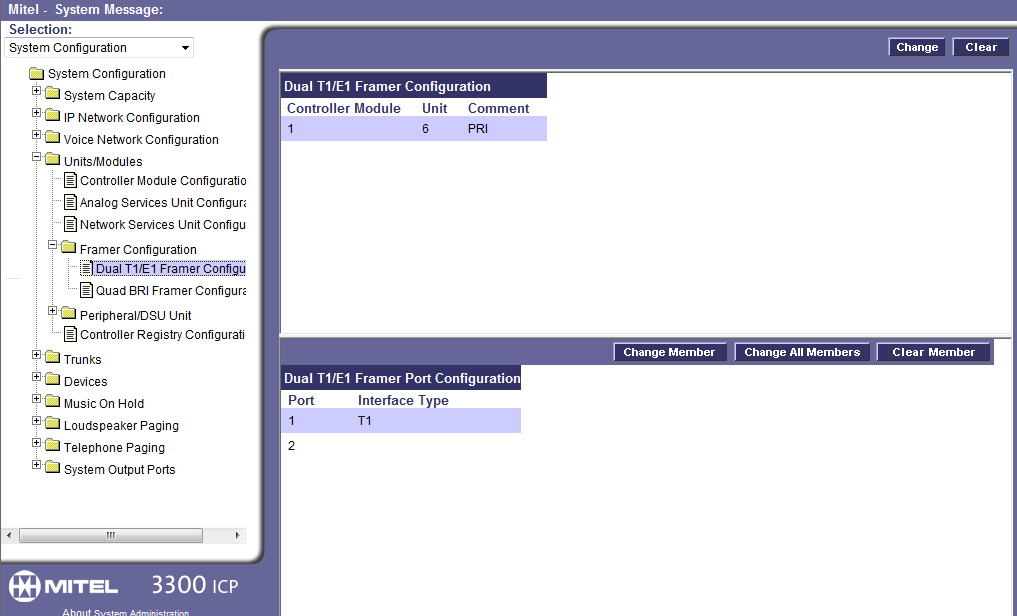
Link Descriptor Assignment
Under Link Descriptor Assignment use the settings below. Please remember these settings are specifically for connecting to other phone systems, not the phone company. These settings seem to be the same to connecting to the phone company, with the exception being the Address for Message Control will be set to “B”. Also note that under Termination Mode I have it set to NT for Network Termination. With this termination mode I had to use a T1 crossover cable to link to the other phone systems T1/PRI card and get the signals synced.
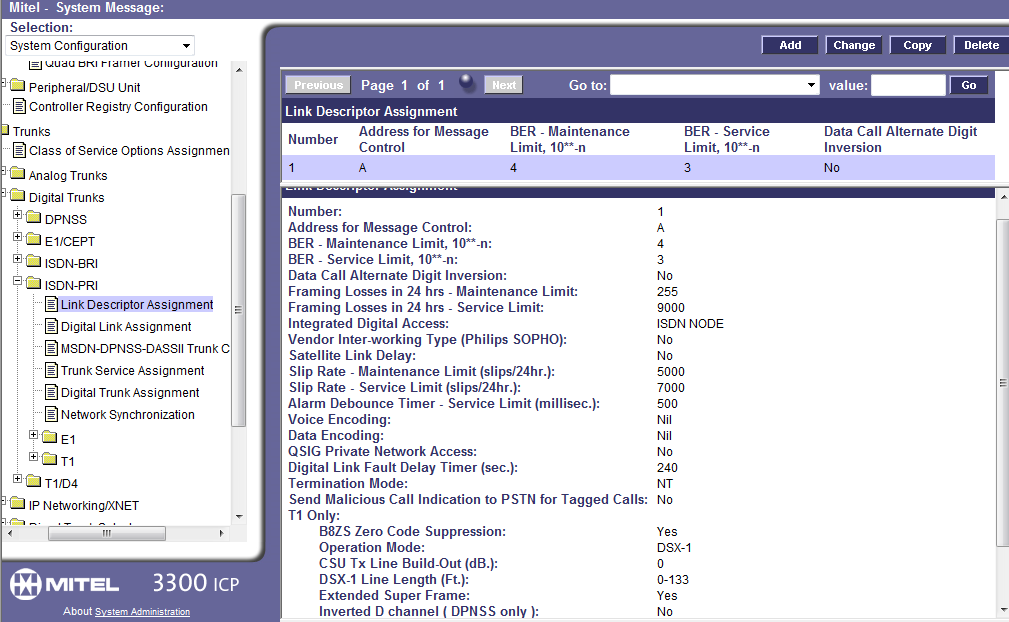
Digital Link Assignment
Program the Digital Link Assignment next.
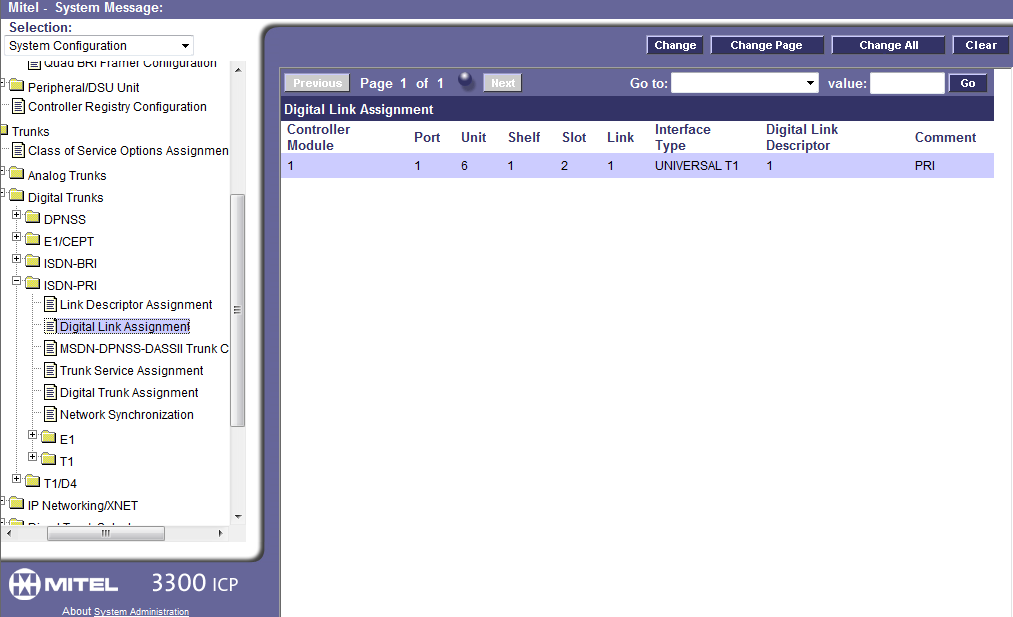
MSDN Trunk Circuit Descriptor
What do all those letters mean? I always have to look them up but all you need to do is set this page up like so:
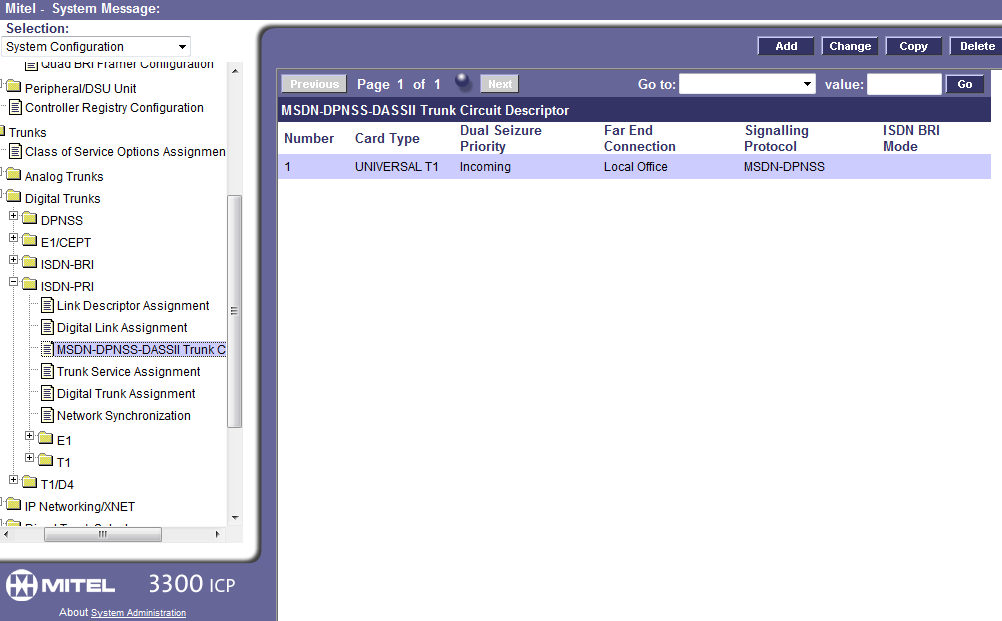
Trunk Service Assignment
Here we assign the Class Of Service to the trunks. Note that I skipped creating a COS for the trunks. There are a few specific settings in the COS you need to change to use the trunks. In this example I have COS 21 set up for the trunks. Here are options that you usually need to set to yes:
ANI/DNIS/ISDN Number Delivery Trunk, DASS II OLI/TLI Provided, Public Network Access Via DPNSS, Public Trunk, Display ANI/DNIS/ISDN Calling/Called Number, Display ANI/ISDN Calling Number Only, SMDR External, SMDR Internal
For any phones actually using the trunks you need these options set to yes for the COS they are assigned to:
Display ANI/ISDN Calling Number Only, Display ANI/DNIS/ISDN Calling/Called Number, and under the trunks section – DASS II OLI/TLI Provided, Public Network Access Via DPNSS
When you fill out the Non-dial In Trunks Answer Points make note that I put in the voicemail number for this system. That way when I call I get the VM and can go from there. If you want to you can put in an extension. You could also just send the digits received as is by leaving the Non-dial In Trunks fields empty and put a 0 in the Dial In Trunks Absorb field. With that setting you can dial the extensions you want to ring directly from the other phone system. You can also set up system speed calls matching the incoming digits to go to extensions, hunt groups, or whatever. Also in newer systems you can tick a box for DID and then put the incoming digits being received in the DID form and point them wherever you want. The options are endless!
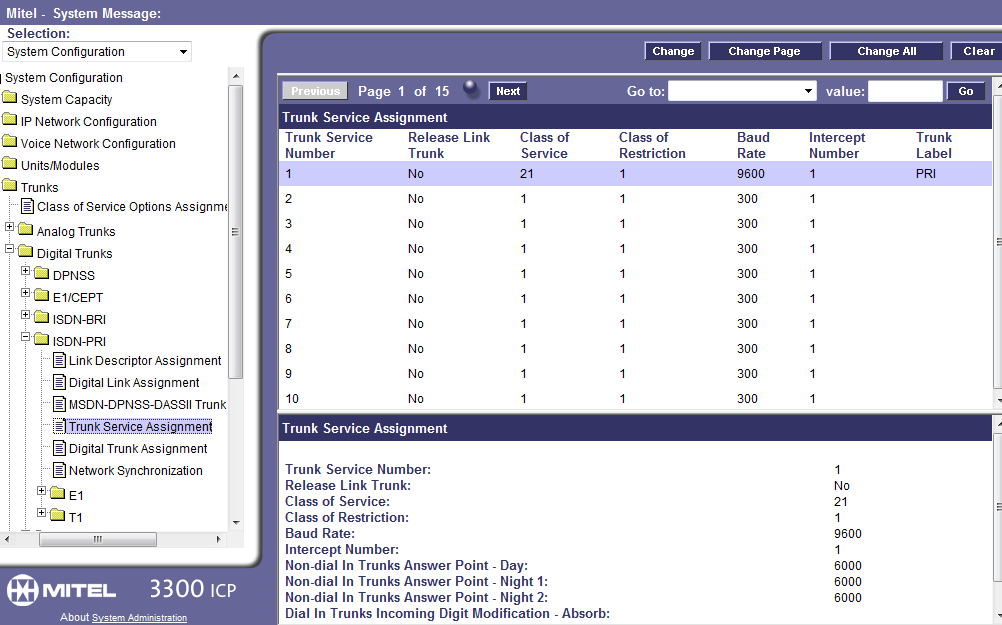
Digital Trunk Assignment
Now we configure each of the 23 trunks (if we are setting up a PRI). You just need to go to the first circuit and put 23 in the number of records you want to change. Then set the trunk number to something like 100 and increment by 1. Set the Trunk Service Number to the Trunk Service Assignment you just set (choose “Change all to”). Set the Circuit Descriptor Number to the number you assigned to the Link Descriptor at the start. Why do they call it something different here? A mystery for the ages. Set the Interconnect and Tenant to 1 for all trunks unless you have a good reason not to.
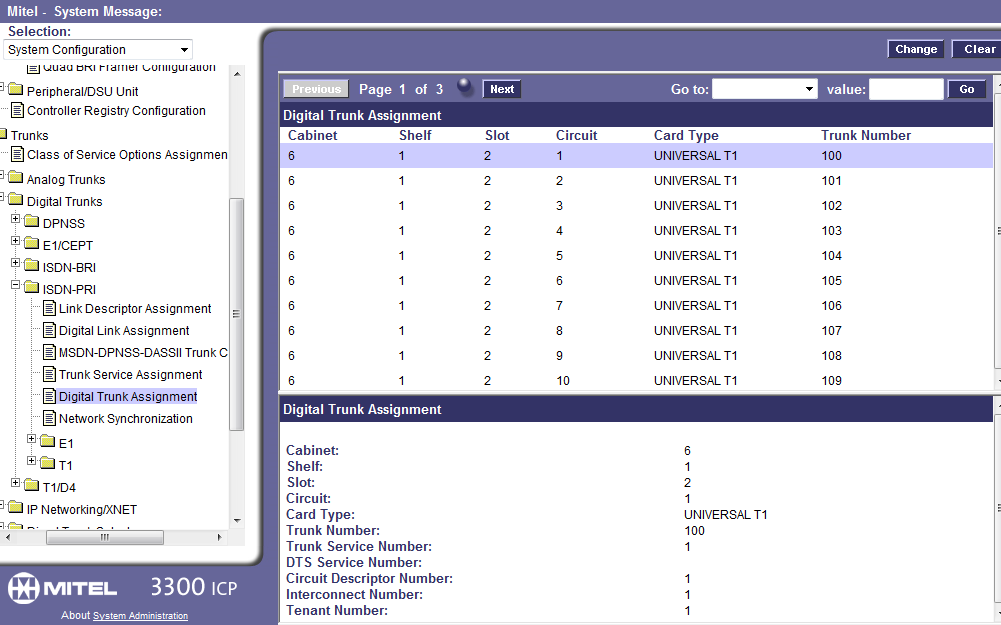
Network Synchronization
Program this page to point to the card and slot you programmed at the beginning. If you don’t know what numbers to use, look at the first trunk listed above – 6, 1, 2, 1 in this example. That is what you enter for your clock source. Mitel docs state that if the system is the master this should be blank, but it worked fine filled in when I was testing.
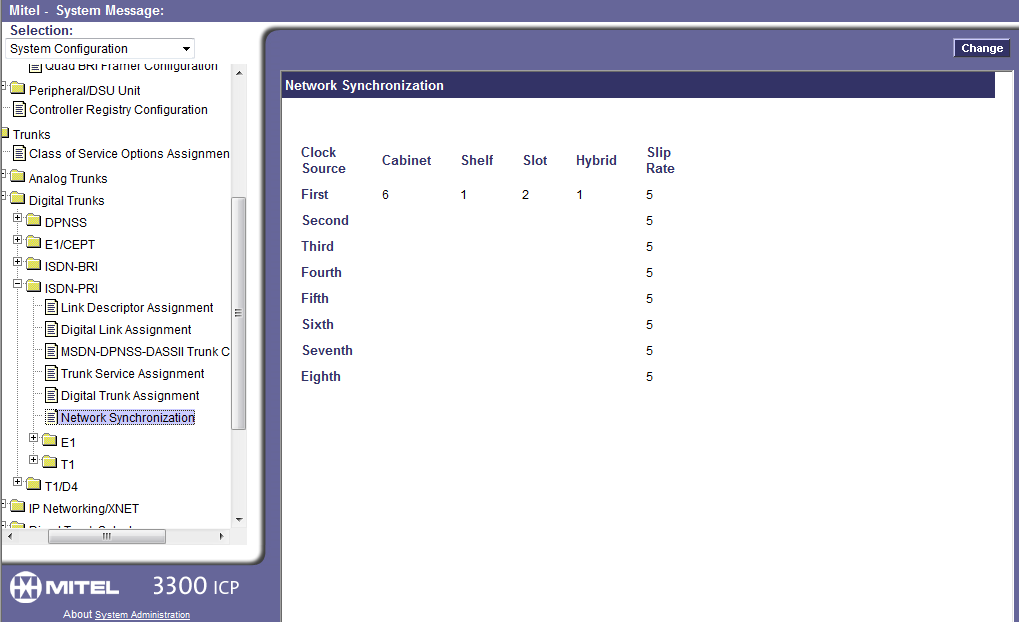
T1 Protocol Assignment
Nearing the end of the programming we set the protocol we intend to use. Once again, this contains settings that will not work if you are connecting to the phone company whose equipment will be the “master”. Here you are setting the Mitel up as the master to the other system you connect to. If you were connecting to the phone company, then the master field would be left at the default false.
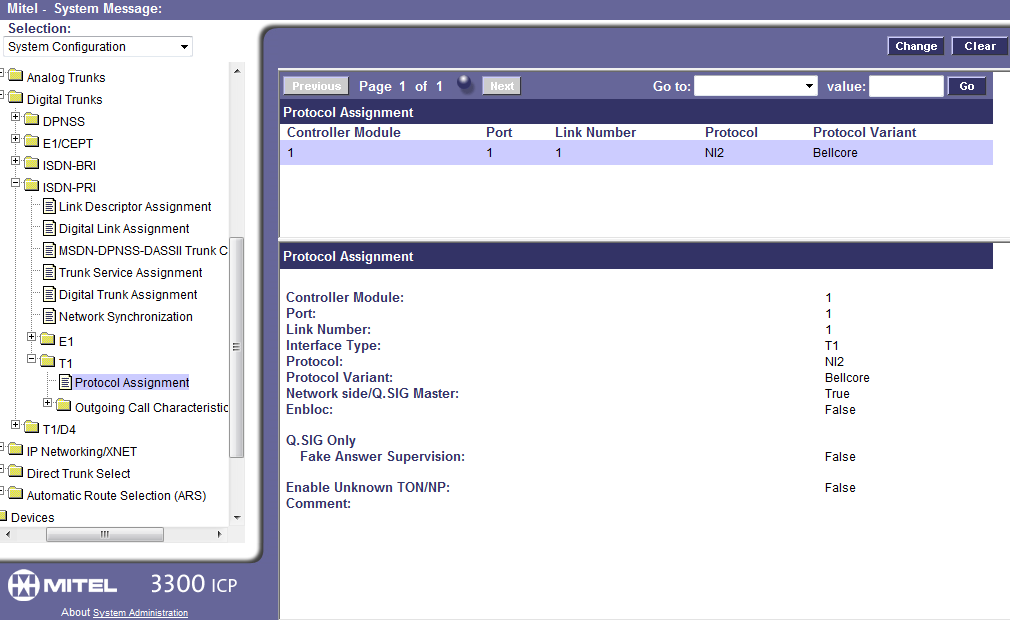
Trunk Group Assignment
Here is a little trick about creating the trunk group in a Mitel 3300 system. If you enter the settings below, assuming you created trunks 100-122, when the system adds the trunks it will add them in reverse. You want to do this in most cases so when you make outgoing calls the last trunk is chosen first. Most of the time calls come in on the first trunk and go up, so it is a good practice to have the calls go out on the last trunk and go down from there.
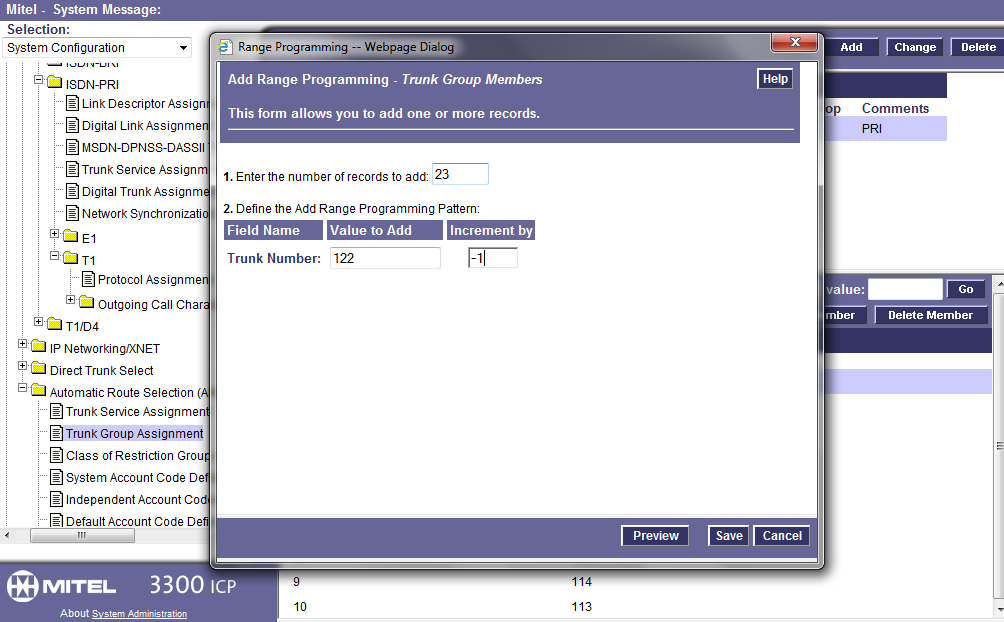
See below for what you should end up with after programming the trunk group.
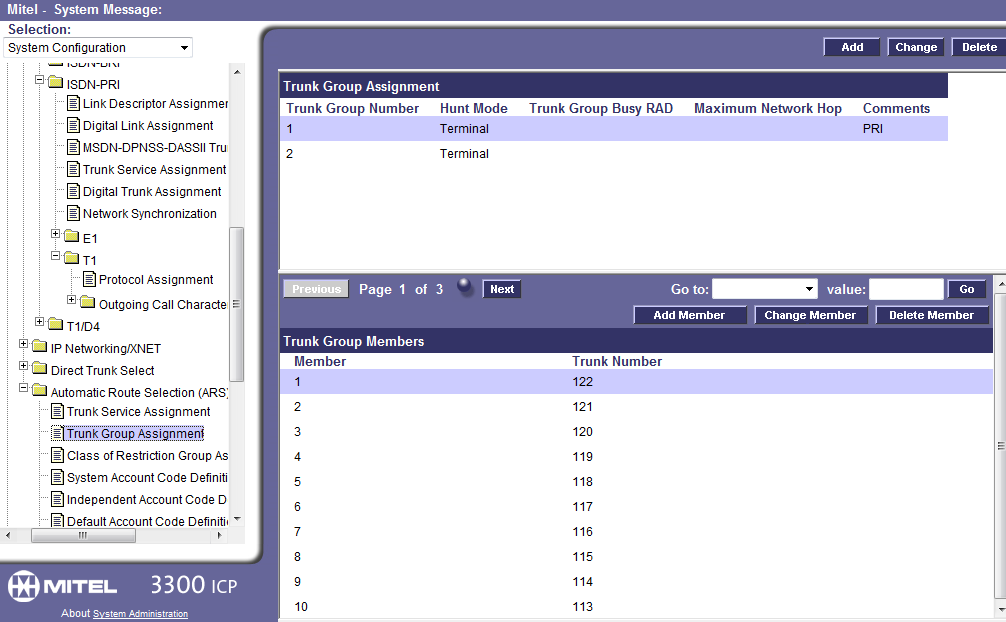
Now you should be able to connect your T1 crossover to another phone system and program that system as if it is connecting to the phone company. You still have to set up ARS to make outgoing calls, so maybe I’ll cover that in another post.