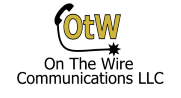In this post I’ll go over the steps for programming Mobile Extensions on the NEC SL2100, which comes with 4 Mobile Extension licenses out of the box. The tutorial should also work for NEC SL1100 and for the most part the NEC SV8100 and SV9100
Mobile Extension Phone List
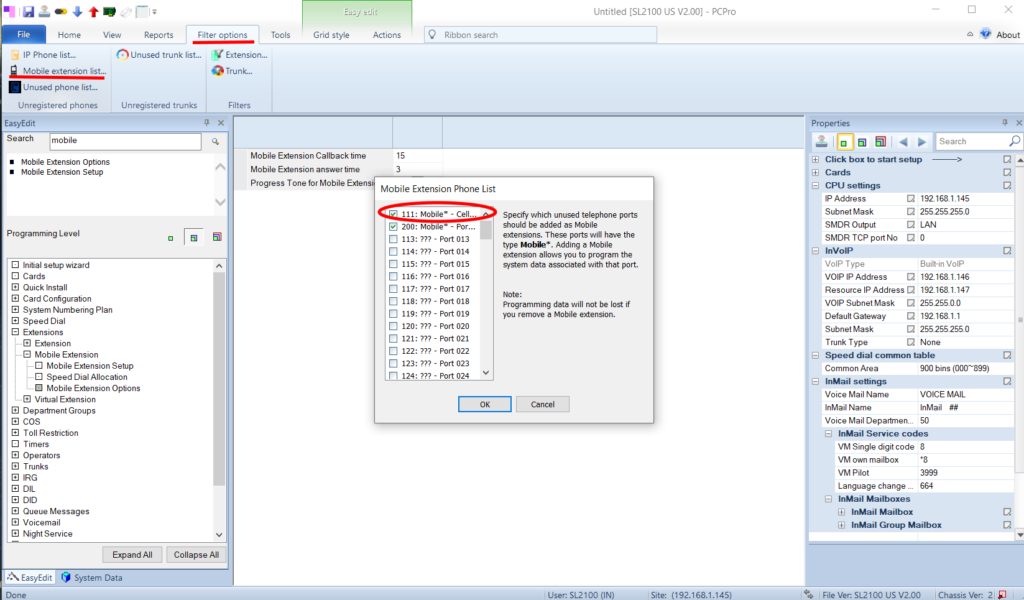
From the SL2100 PC Pro connect to your system and download the configuration. Then go to the Filter Options tab (see picture above), and click Mobile extension list to bring up the Mobile Extension Phone List popup. From here put a check mark next to an extension, click on the extension you want to assign and click okay. Don’t forget to apply changes and also to upload them when you are completely done, otherwise the changes are lost!
Easy Edit Mobile Extension Setup
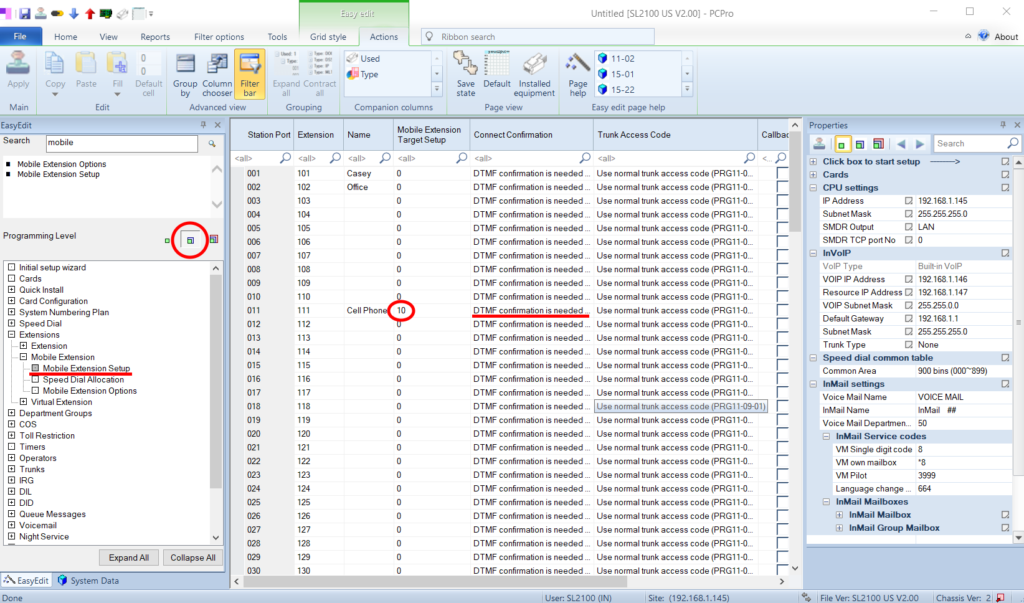
Next we are going to use the very handy Easy Edit tab on the PCPro program. Go to the Easy Edit tab in the lower left, choose the intermediate programming level (see the red circled area on the left), and expand Extensions, Mobile Extensions, then highlight Mobile Extension Setup.
Fill in the name field, and assign an unused Mobile Extension Target number (a system speed dial number). In a new system you can usually just pick any number between 1 and 899, but its a good idea to pick a high number and reserve those for your mobile numbers.
In the Connect Confirmation field you can see that the default is DTMF conformation is needed. This means when the call goes out to the remote phone, when they pick up they will hear a double beep. They will need to press the * button to actually answer the call. This keeps calls from ending up in the remote phones voicemail, which maybe you want, or maybe you don’t. You can turn off the DTMF confirmation, but if the remote user doesn’t pick up it will end up in their mailbox, not the one on the SL2100. It all depends on what you want to happen.
Speed Dial Allocation
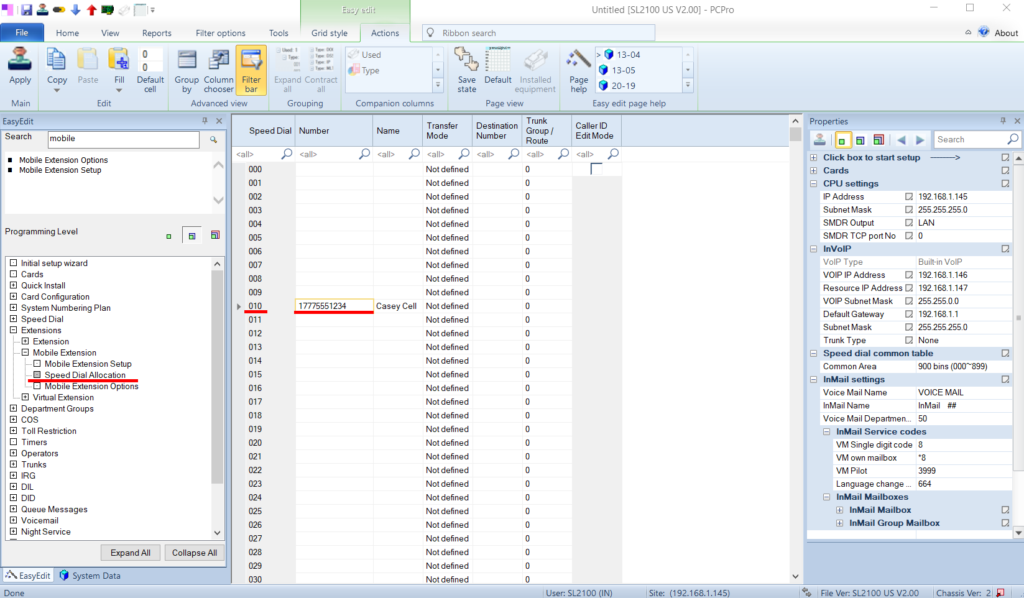
Now we fill in that Mobile Extension Target number, which is just a system speed dial bin. Click on Speed Dial Allocation just below Mobile Extension Setup, then go to the number you just assigned to the Mobile Extension and fill in the number and add a descriptive name. Be sure to use 1 if it is a long distance number from the phone system. You do not need to put in the trunk access code (8 or 9), the system does it for you.
Once you apply and upload these changes you should be able to dial the internal extension and have the call go out to the remote number. I suggest testing it now before we go on to twinning and call forwarding. If it doesn’t work check the number you just put it. Can you actually dial it from a phone (here you will need to put in the trunk access code)? If not, try changing the number until it works (remove the 1, add a 1, try just 7 digits, etc.). – edit – I just programmed a mobile extension and got reorder tones when dialing it until I rebooted the system, so if you get reorder tones try a reboot.
Twinning Desk Phones and Mobile Extensions
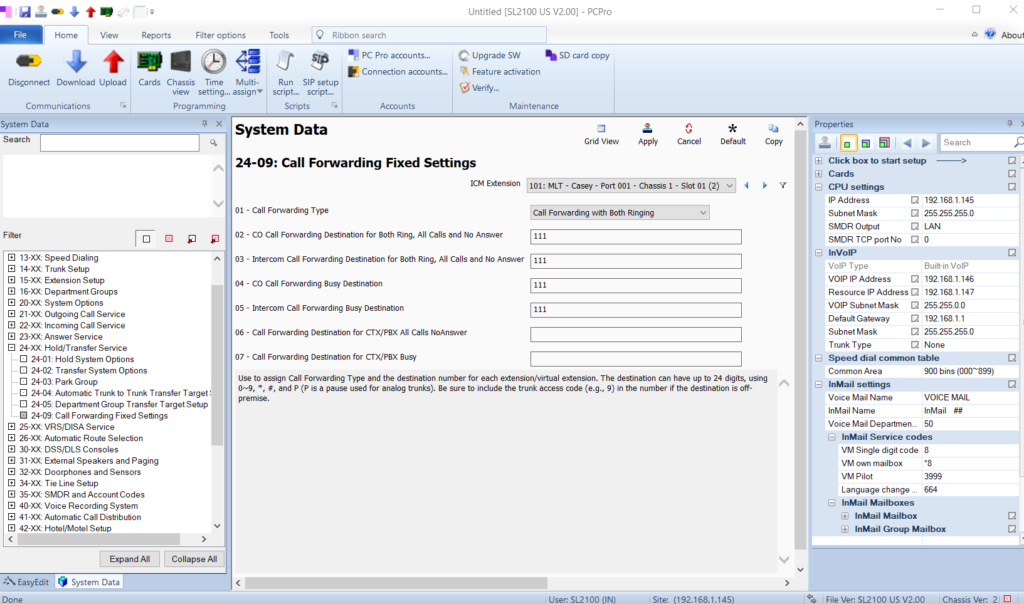
From here we will go over “twinning” a desk phone and the mobile extension. Twinning is having two phones ring at the same time when one extension is called. So a call to your desk will also ring your mobile extension at the same time.
In PCPro change from the EasyEdit tab on the lower left to the System Data tab. Navigate to 24-09 for Call Forwarding Fixed Settings. In the ICM Extension drop down pick the desk extension you want to be the base number that is called. In the Call Forwarding Type field set it to Call Forwarding with Both Ringing, and in the next four fields put in the mobile extension you want to ring at the same time. Remember that when you twin the call like this unanswered calls will not go to the desk extensions voicemail anymore. You need to set up voicemail for the mobile extension, or just set it up so the call goes to the cell phone’s mailbox. This is best for customers who are out of the office more than in.
Mobile Extension Voicemail Forwarding
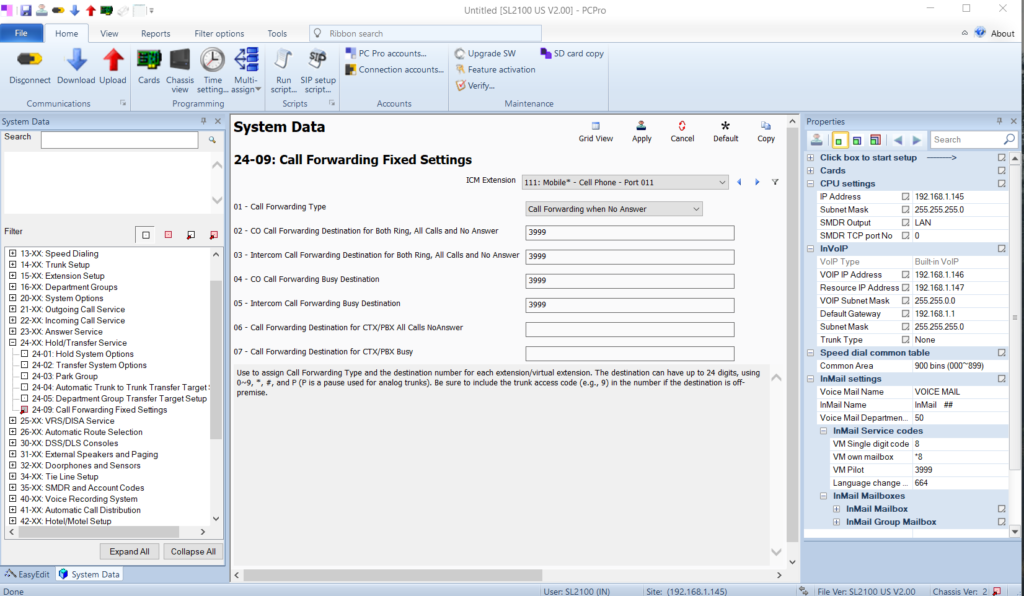
Lastly we can set to mobile extension call to forward to the phone system’s voicemail. You would do this if you set the DTMF conformation required to be on in step one. If the user doesn’t press *, when the timer runs out the phone system takes the call back and routes it to the voicemail box for the mobile extension. If you do not have DTMF conformation on, then don’t change this as the phone system will not have control of the call once it goes out to the mobile number and will end up in that mailbox instead.
In the System Data tab, go to form 24-09 and select the mobile extension from the ICM Extension drop down. Set the call forwarding type to Call Forward when No Answer and fill in the voicemail pilot number in the next four fields. In PCPro you should be able to see what the VM Pilot number is if you have the properties view set to on (View tab on the top bar, check mark next to Properties).
Apply and upload all of your changes. Be sure to set up the mailbox for this extension before testing it. You probably want to have this mailbox set up to send the message via email (voicemail to email license required).